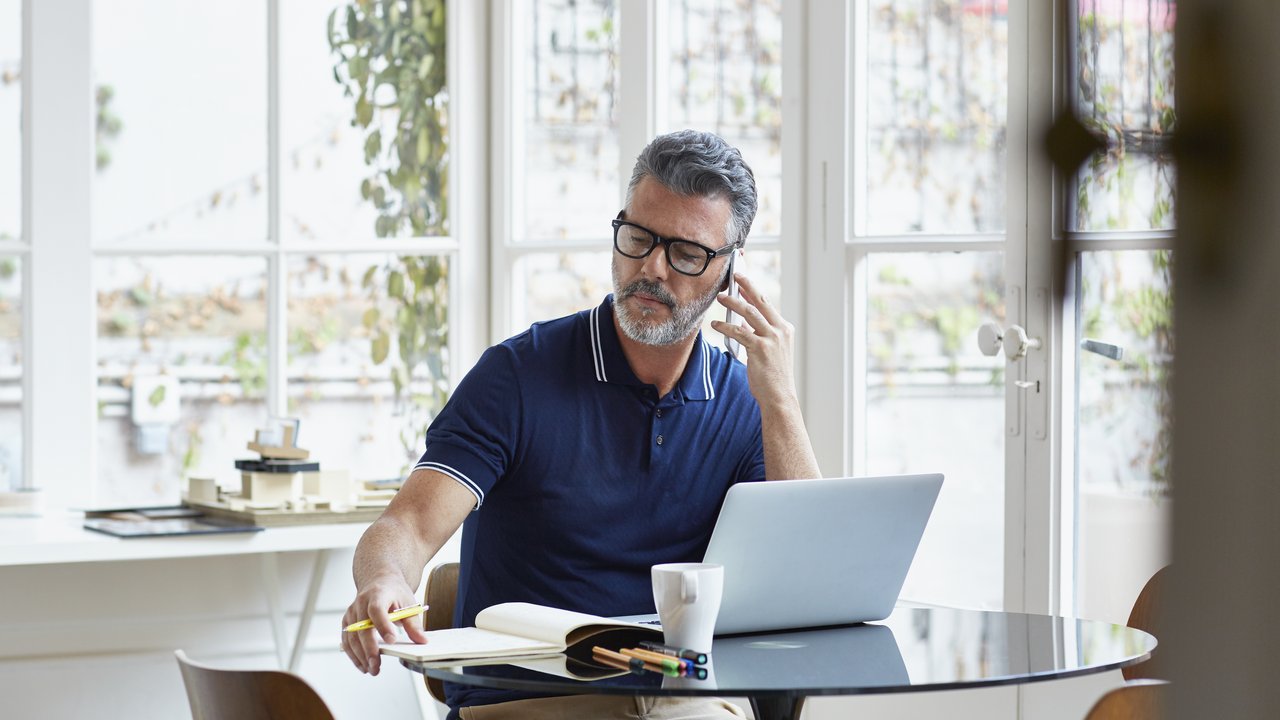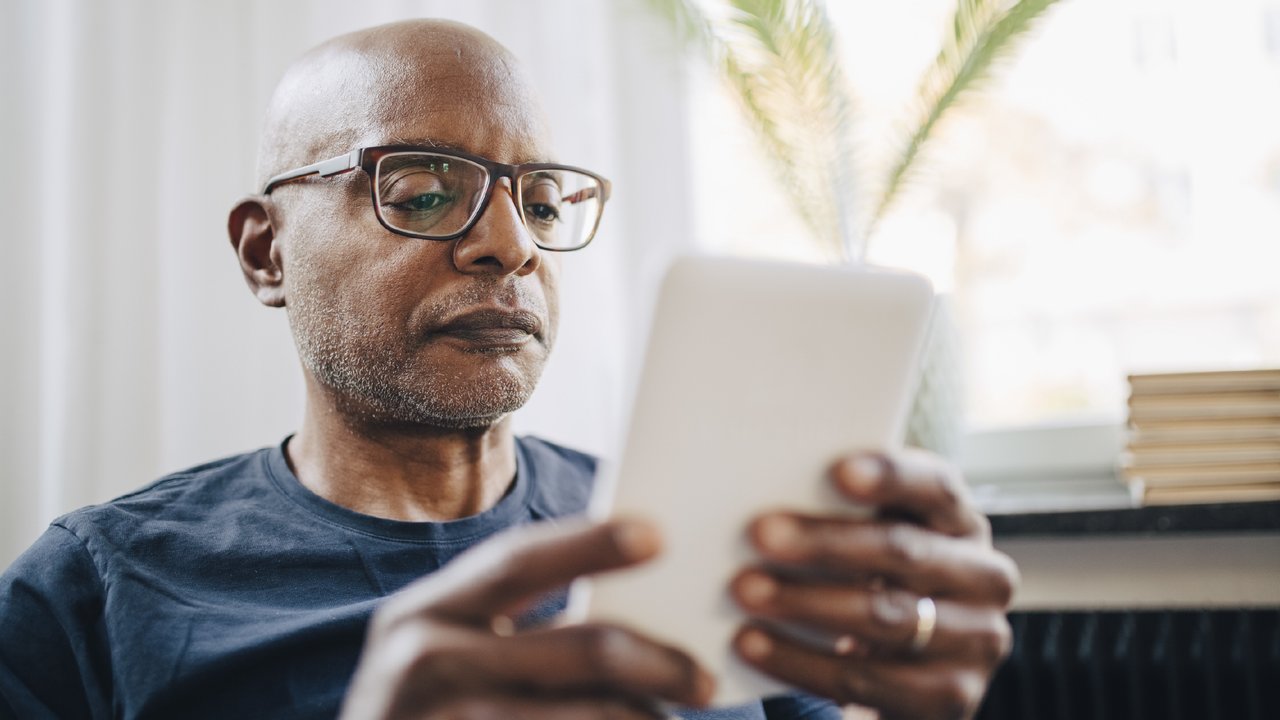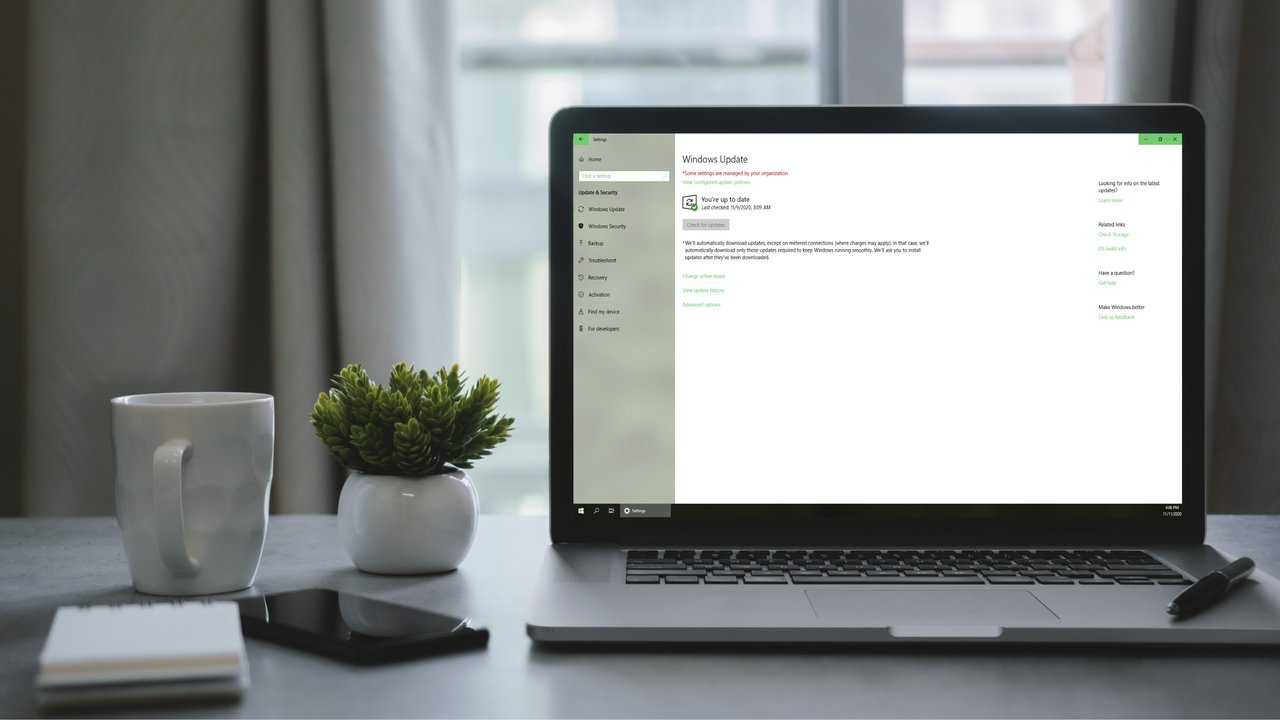One productive use of time while working from home is attending to cyber hygiene. Here’s a list of things that can be done simply and quickly to improve home cyber security and enhance digital experiences.
Step 1: Clear out your inbox and unsubscribe to unsolicited email
Take a look at the number of emails received and consider how many of them can be permanently deleted due to non-use or loss of interest. The more emails received, the more vulnerable an account is to a phishing attack.
It’s a good practice to unsubscribe from unwanted emails every few months. Under the CASL Act (Canada’s Anti-Spam Legislation), marketing emails are required to contain information about how to unsubscribe. Click on the link labeled “unsubscribe” at the bottom of an email and it should navigate to a confirmation page. Be careful not to share any personally identifying information, other than the email address, when unsubscribing to any email.
Step 2: Get on the “Do Not Call” List
Unsolicited calls and voicemails offer undue stress to many individuals. Instead of answering and getting aggravated, get on the National Do Not Call List to stop the pestering for good. Click here to get on the list or to report a caller who continues to call even after set-up.
Step 3: Block spam callers
Go through received calls and voicemails, go to information, located next to the unwanted number, and block the caller. It can be an ongoing battle, but it does cut down on unwanted calls.
Step 4: Try a password manager
Using a lot of apps, tools, and websites comes with a lot of passwords to remember. Using a password manager, even if it consists of writing passwords down in a secured notebook, will make online life easier and information more secure.
Many computer users select easily guessed passwords, reuse passwords they employ for other uses, or make only slight modifications to old passwords. In the event their data is compromised in a data breach, hackers can easily access the apps, tools, and websites once secured by these weak passwords. A digital password manager can formulate a unique, complex password and store it securely. Click here for more information.
Step 5: Employ multi-factor authentication
Multi-factor authentication refers to combining the use of something known, like a password, with something prompted, like an SMS message sent from the site to a phone, and/or something biometric, like a fingerprint. Identify the accounts and services that host financial and/or personally-identifying information and go through them each to set up multi-factor authentication.
Step 6: Make sure your computer’s operating system is up to date
If using a Windows system, click on the search icon in the lower left-hand corner near the Windows icon and search for “System Information.” The search results will tell what version of Windows is running. Next, do an Internet search for “Current Version of Windows” and compare the versions. If a manual update to the system or set up for automatic updates is needed, see the instructions here.
Step 7: Keep your anti-virus up to date
Make sure all anti-virus and anti-malware software is configured to automatically install updates or set-up a schedule to manually update regularly. For guidance on how to install automatic updates or to update the software manually, search on the software’s site.
Whenever a new device is purchased, it usually comes with a free trial of anti-virus and/or anti-malware software. However, before the trial begins, billing information is required. Though the subscription can be canceled after the initial trial period, many people don’t and the subscription automatically renews. This happens whether or not the device is even still owned or if the user has multiple subscriptions. So, confirming accounts for status and verification will help to stop unwanted subscriptions and payments.
These easy steps are a productive use of time, helping to safeguard your new home office environment and potentially save some money.
This article is for informational purposes only and is not intended to convey or constitute legal advice. HSB makes no warranties or representations as to the accuracy or completeness of the content herein. Under no circumstances shall HSB or any party involved in creating or delivering this article be liable to you for any loss or damage that results from the use of the information contained herein. Except as otherwise expressly permitted by HSB in writing, no portion of this article may be reproduced, copied, or distributed in any way. This article does not modify or invalidate any of the provisions, exclusions, terms or conditions of the applicable policy and endorsements. For specific terms and conditions, please refer to the applicable insurance form.
Posted on September 20, 2023